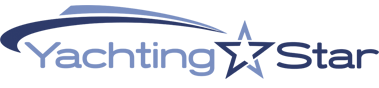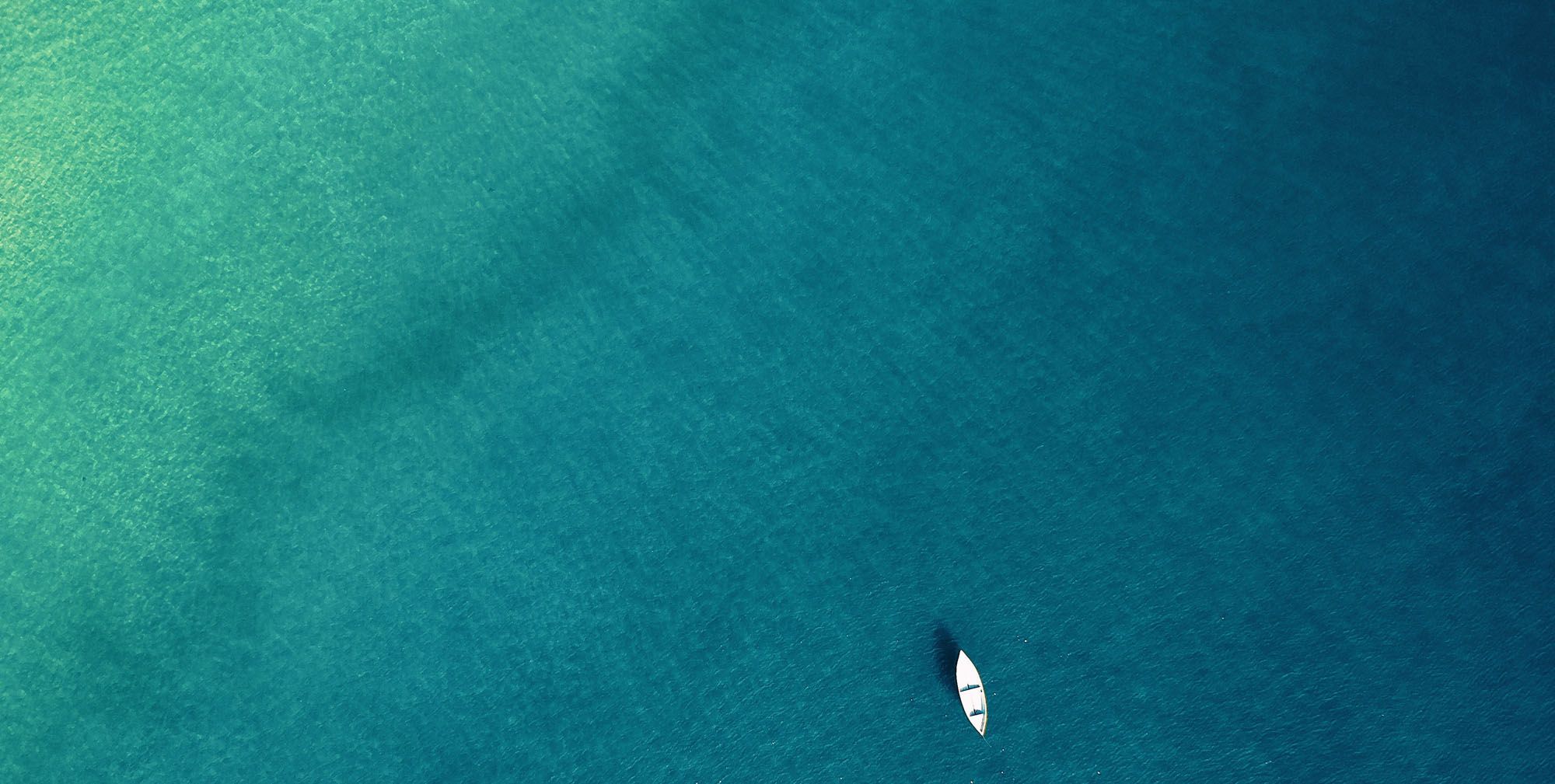Che cosa è un cookie?
Un cookie è un piccolo file di testo che viene memorizzato dal computer nel momento in cui un sito web viene visitato da un utente. Il testo memorizza informazioni che il sito è in grado di leggere nel momento in cui viene consultato in un secondo momento. Alcuni di questi cookies sono necessari al corretto funzionamento del sito, altri sono invece utili al visitatore perché, ad esempio, sono in grado di memorizzare in modo sicuro il nome utente o le impostazioni di lingua. Il vantaggio di avere dei cookies installati nel proprio pc è quello di non aver più bisogno di compilare le stesse informazioni ogni qualvolta si voglia accedere ad un sito visitato in precedenza.
Cookie tecnici
ll sito www.dacos.it utilizza cookie tecnici:
- cc_cookie_accept: memorizzazione accettazione cookie
- comment_author: gestione informazioni utente nei commenti
- comment_author_email: gestione informazioni utente nei commenti
- comment_author_url: gestione informazioni utente nei commenti
- wordpress_[hash]: memorizzazione autenticazione
- wordpress_logged_in_[hash]: memorizzazione stato login
- wp-settings-{time}-[UID]: preferenze interfaccia di amministrazione
La disabilitazione di questi cookie potrebbe non consente l’utilizzo corretto del sito web.
Cookie di monitoraggio
Dacos si avvale del servizio Google Analytics della società Google, Inc. (di seguito “Google”) per la generazione di statistiche sull’utilizzo del portale web; Google Analytics utilizza cookie (non di terze parti) che non memorizzano dati personali. Le informazioni ricavabili dai cookie sull’utilizzo del sito web da parte degli utenti (compresi gli indirizzi IP) verranno trasmesse dal browser dell’utente a Google, con sede a 1600 Amphitheatre Parkway, Mountain View, CA 94043, Stati Uniti, e depositate presso i server della società stessa. Secondo i termini di servizio in essere, Google utilizzerà queste informazioni, in qualità di titolare autonomo del trattamento, allo scopo di tracciare e esaminare l’utilizzo del sito web, compilare report sulle attività del sito ad uso degli operatori del sito stesso e fornire altri servizi relativi alle attività del sito web, alle modalità di connessione (mobile, pc, browser utilizzato etc) e alle modalità di ricerca e raggiungimento delle pagine del sito. Google può anche trasferire queste informazioni a terzi ove ciò sia imposto dalla legge o laddove tali terzi trattino le suddette informazioni per conto di Google. Google non assocerà gli indirizzi IP a nessun altro dato posseduto da Google. Per consultare l’informativa sulla privacy della società Google, relativa al servizio Google Analytics, si prega di visitare il sito Internet: http://www.google.com/intl/en/analytics/privacyoverview.html. Per conoscere le norme sulla privacy di Google, si invita a vistare il sito Internet: http://www.google.com/intl/it/privacy/privacy-policy.html.
Come posso disattivare i cookies?
È possibile modificare il browser per disattivare i cookies tramite una procedura molto semplice.
Firefox:
- Apri Firefox
- Nella barra degli strumenti situata nella parte superiore del browser,
- seleziona “Strumenti” e successivamente “Opzioni” (utenti Windows)
- seleziona “Firefox” e successivamente “Preferenze” (utenti Mac)
- Seleziona quindi la scheda “Privacy”
- Vai su “Impostazioni Cronologia:” e successivamente su “Utilizza impostazioni personalizzate” . Deseleziona “Accetta i cookie dai siti” e salva le preferenze.
Internet Explorer:
- Apri Internet Explorer
- Clicca sul pulsante “Strumenti” e quindi su “Opzioni Internet”
- Seleziona la scheda “Privacy” e sposta il dispositivo di scorrimento sul livello di privacy che desideri impostare (verso l’alto per bloccare tutti i cookies o verso il basso per consentirli tutti)
- Quindi clicca su OK
Google Chrome:
- Apri Google Chrome
- Clicca sull’icona “Strumenti”
- Seleziona “Impostazioni” e successivamente “Impostazioni avanzate”
- Seleziona “Impostazioni dei contenuti” sotto la voce “Privacy”
- Nella scheda “Cookies” è possibile deselezionare i cookies e salvare le preferenze
Safari:
- Apri Safari
- Scegli “Preferenze” nella barra degli strumenti, quindi seleziona il pannello “Privacy” nella finestra di dialogo che segue
- Nella sezione “Cookie e dati di siti web” è possibile specificare se e quando Safari deve salvare i cookies dai siti web. Per ulteriori informazioni clicca sul pulsante di Aiuto (contrassegnato da un punto interrogativo)
- Per maggiori informazioni sui cookies che vengono memorizzati sul vostro computer, clicca su “Dettaglio”
English Version
What is a cookie?
A HTTP cookie, is a small piece of data sent from a website and stored in a user’s web browser while the user is browsing that website. Every time the user loads the website, the browser sends the cookie back to the server to notify the website of the user’s previous activity. Cookies were designed to be a reliable mechanism for websites to remember stateful information (such as items in a shopping cart) or to record the user’s browsing activity (including clicking particular buttons, logging in, or recording which pages were visited by the user as far back as months or years ago).
Although cookies cannot carry viruses, and cannot install malware on the host computer, tracking cookies and especially third-party tracking cookies are commonly used as ways to compile long-term records of individuals’ browsing histories. Cookies can also store passwords and form content a user has previously entered, such as a credit card number or an address.
Technical cookies
www.dacos.it use this technical cookies:
- cc_cookie_accept: store cookies law preferences
- comment_author: information about comment author
- comment_author_email: information about comment author
- comment_author_url: information about comment author
- wordpress_[hash]: store your authentication details
- wordpress_logged_in_[hash]: indicates when you’re logged in, and who you are
- wp-settings-{time}-[UID]: used to customize your view of admin interface
Disabling these cookies may not allow proper use of the website.
Tracking cookies
Dacos uses the Google Analytics service from Google, Inc. (from now “Google”) for the generation of statistics on the use of the web portal; Google Analytics uses cookies (not third party) that do not store personal data. The information derived from the cookie about your use of the website by users (including IP addresses) will be transmitted by the user’s browser to Google, with headquarters at 1600 Amphitheatre Parkway, Mountain View, CA 94043, United States, and stored the server of the company. According to the terms of service in place, Google will use this information, as owner of the self-treatment, for the purpose of evaluating your use of the website, compiling reports on website activity for use by site operators and providing other services related to the website, the connection mode (mobile, PC, browser etc) and the methods of research and achievement of the pages. Google may also transfer this information to third parties unless required by law or where such third parties process the information on Google’s behalf. Google will not associate IP addresses with any other data held by Google. To consult the privacy policy of the company Google on the Google Analytics service, please visit the website: http://www.google.com/intl/en/analytics/privacyoverview.html . To learn about the privacy policies of Google, you are invited to endorse the website: http://www.google.com/intl/it/privacy/privacy-policy.html .
How to disable cookies in your browser
Here’s how to prevent new cookies from being installed and how to delete existing cookies. The exact procedure depends on which browser you are using.
Internet Explorer 9.0+
To prevent new cookies from being installed
- Go to Tools in the menu bar
- Click on Internet Options
- Click on the Privacy tab on top
- Move the slider up to the “Block all Cookies” button
To delete existing cookies
- Go to Tools in the menu bar
- Click on Internet Options
- Click on the General tab which should be under “Browsing History” and click “Delete”
Internet Explorer 8.0+
To prevent new cookies from being installed
- Go to Tools in the menu bar
- Click on Internet Options
- Click on the Privacy tab on top
- Click on “Sites”
- A new window should open called “Per Site Privacy Actions”
- Type in the URL of the site in the “Address of website” box and click on Block
To delete existing cookies
- Go to Tools in the menu bar
- Click on ‘Internet Options’
- Click on the Privacy tab on top
- Click on “Sites”
- A new window should open called “Per Site Privacy Actions”
- Under the “Managed websites” box should be a list of all the websites you have visited
- To remove all cookies click on the “Remove all” button
Internet Explorer 7.0+
To prevent new cookies from being installed
- Go to Tools in the menu bar
- Click on Options
- Click on the Privacy tab on top
- Click on the Advanced button
- Select “Prompt” for both “First party cookies” and “Third Party Cookies”
To delete existing cookies
- Go to Tools in the menu bar
- Click on Options
- Click on the General tab on top
- In the “Browsing History” section, click on “Delete”
- Click on “Delete Cookies”
Firefox 20+, 30+, 40+
To prevent new cookies from being installed
- Go to Tools in the menu bar
- Click on Options
- Click on the Privacy tab
- Disable the box that says “Accept Cookies From sites”
To delete existing cookies
- Go to Tools in the menu bar
- Click on Options
- Click on the Privacy tab
- Click on “Clear Now”
- Select “Cookies”
- Click on “Clear Private Data Now”
Google Chrome
To prevent new cookies from being installed
- Click on the spanner icon in the top right of the browser
- Click on “Options”
- Click on “Under the Bonnet” (UK) / “Under the Hood” (US)
- Click on the “Content settings” button in the Privacy section
- Ensure that “Allow local data to be set” is selected
- Select “Block sites from setting any data”
To delete existing cookies
- Click on the spanner icon in the top right of the browser
- Click on “Options”
- Click on “Under the Bonnet” (UK) / “Under the Hood” (US)
- Click on the “Content settings” button in the Privacy section
- Click on the “Clear browsing data” button
Safari
To prevent new cookies from being installed and delete existing cookies
- Go to the Safari menu (icon in top right of browser) and select Preferences
- In the popup window that appears, select the Security icon (a padlock)
- Under “Accept Cookies”, select the “Never” button
Information by courtesy of All About Cookies